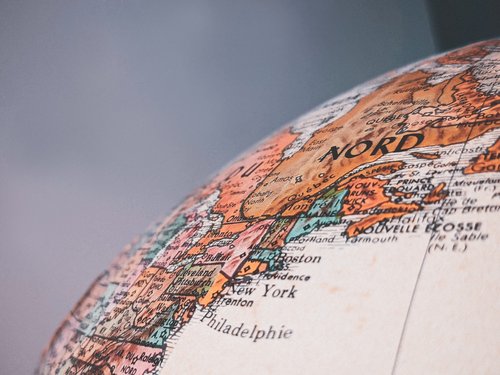Google Translate Client
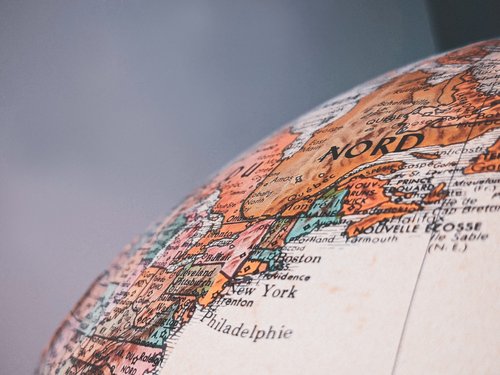
Easily and effortlessly translate text in any application using Google Translation.

Description
Google* Translate Client is a small, portable, and unobtrusive freeware Windows client that can retrieve text from most Windows applications and translate the text by making a web services call to Google. This handy Google Translate client for Windows is capable of grabbing selected text from most applications and making a web services call to Google to retrieve the translated text. The text can then easily be pasted back into the originating application, sent into a separate dialog box, or read via Text To Speech (TTS).
As of December 1, 2011, Google Translate API v1 is no longer available. The Google Translate API v2 service is now available as a paid service only, and the number of requests your application can make per day is limited. The Google Translation Client for Windows was updated to allow for this new service model implemented by Google. To use this software, you will need to acquire a Google Translate API and enter your own API key on the software’s configuration screen. No programming knowledge is needed, the client will do the work for you!
*Google Translate™ translation service is a trademark of Google Inc.
The following languages are currently supported:
Afrikaans (af), Albanian (sq), Arabic (ar), Belarusian (be), Bulgarian (bg), Catalan (ca), Chinese (zh), Croatian (hr), Czech (cs), Danish (da), Dutch (nl), English (en), Estonian (et), Filipino (tl), Finnish (fi), French (fr), Galician (gl), German (de), Greek (el), Hebrew (iw), Hindi (hi), Hungarian (hu), Icelandic (is), Indonesian (id), Irish (ga), Italian (it), Japanese (ja), Korean (ko), Latvian (lv), Lithuanian (lt), Macedonian (mk), Malay (ms), Maltese (mt), Norwegian (no), Persian (fa), Polish (pl), Portuguese (pt), Romanian (ro), Russian (ru), Serbian (sr), Slovak (sk), Slovenian (sl), Spanish (es), Swahili (sw), Swedish (sv), Thai (th), Turkish (tr), Ukrainian (uk), Vietnamese (vi), Welsh (cy), Yiddish (yi).
How to use
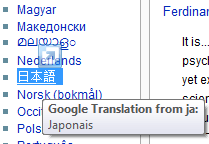
The Google Translation Client does not need to be installed, just download the executable to a location of your choice, and launch the executable. There are no extra dependencies, and the application does not rely on heavy frameworks such as .NET. It does not make any permanent changes to the configuration of your system, nor does it store any data in the Windows registry. If you no longer need this application, just close the application and delete the executable, there is nothing to uninstall.
Configuration settings are stored in the “GoogleTranslate.dat” file. This file has to be present in the same folder as the executable. If you move the application to a new location, please make sure to copy that file as well. If the file is missing, simply return to the configuration screen and a new configuration file will be created.
If you want this application to run automatically every time you start your computer, just create a shortcut to the executable (or copy the executable itself) in the Windows startup folder, and you are done.
Important: By using this software, you agree to the terms of the Mount White Technology Solutions Software Disclaimer. You also agree to Google’s Terms of Service, Attribution Requirements, and HTML Markup requirements governing the use of the Google Translate API.
Important: Once you enter your API key, it will be encrypted and stored in the “GoogleTranslate.dat” configuration file. Please keep that file in a safe location. The key is encrypted so that your key is not readily available in plain text on your hard drive. However, please keep in mind that the encryption key is shared and that anyone with the Google Translate client will be able to decrypt it.
From the main screen, select the translation language (the source is set to "auto" for now), select the output options, and the timeout value (be careful, some display options are serial, and the second option may not start until after the previous option has completed or reached the time-out value. With the application running, go to the application where the source text needs to be translated, select the text you want to translate, and press "CTRL Q" for the translation to occur.
If you have questions about this software, please refer to the documentation picture_as_pdf, and check the FAQ.